NuGet
AppVeyor has built-in NuGet hosting. Every AppVeyor account comes with the following feeds:
- Account NuGet feed
- Project NuGet feeds
- Publishing NuGet symbols to AppVeyor account feed
- Configuring private NuGet feed in Visual Studio
- Configuring private NuGet feed from command line
- Configuring AppVeyor NuGet feeds for your builds
- Configuring external private NuGet feed for your builds
- Restoring NuGet packages before build
- Visual Studio NuGet restore
- Dealing with intermittent nuget.org issues
- External links
Account NuGet feed
Account NuGet feed aggregates packages from all project feeds and allows publishing of your custom packages. All account feeds are password-protected. You can find the account feed URL and its API key on Account → NuGet page.
You can use your AppVeyor account email/password to access password-protected NuGet feeds, although we recommend creating a separate user account just for these purposes (Account → Team).
If you use the GitHub or Bitbucket button to log in to AppVeyor you can reset your AppVeyor account password using the Forgot password link.
For publishing your own packages to your account feed use the command:
nuget push <your-package.nupkg> -ApiKey <your-api-key> -Source <feed-url>
Replace <your-api-key> and <feed-url> with values from Account → NuGet page.
Project NuGet feeds
The project feed contains all build artifact packages of type “NuGet package”. If it references a private GitHub or Bitbucket repository the feed is password-protected; otherwise it is public access.
Automatic publishing of NuGet projects
You can enable automatic publishing of NuGet packages during the build on the project settings Build tab. When it is enabled AppVeyor calls nuget pack for every project in the solution that has a matching .nuspec file with the same name as the project in its root and then publishes NuGet package artifacts in both project and account feeds.
To generate a .nuspec file for a project run the following command from within the project directory:
nuget spec
Pushing NuGet packages from build scripts
To push a NuGet package as an artifact and publish it in both project and account feeds use this command anywhere in your build script:
appveyor PushArtifact <your-nugetpackage.nupkg>
When you delete a project in AppVeyor its corresponding NuGet feed is deleted, however all NuGet packages from that feed remain published in account feed.
Publishing NuGet symbols to AppVeyor account feed
When automatic NuGet packaging is enabled NuGet symbol packages (*.symbols.nupkg) are not published to account or project feeds, however, you can setup additional deployment step to publish NuGet symbols to your AppVeyor account feed:
deploy:
- provider: NuGet
symbol_server: https://ci.appveyor.com/nuget/<your account feed id>/api/v2/package
api_key:
secure: <secure encrypted key here>
artifact: /.*\.symbols\.nupkg/
Configuring private NuGet feed in Visual Studio
To configure a custom feed in Visual Studio open Tools → Options → Package Manager → Package Sources and add new feed.
When you first open the Manage NuGet packages dialog you will be presented with a dialog box asking for credentials:
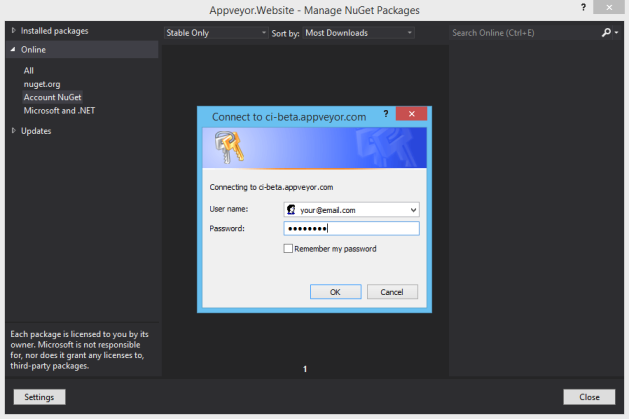
Configuring private NuGet feed from command line
To configure a private NuGet feed on your development machine run this command:
nuget sources add -Name <friendly-name> -Source <feed-url> -UserName <username> -Password <password>
Configuring AppVeyor NuGet feeds for your builds
AppVeyor allows you to automatically register account and/or project private NuGet feeds for the project to make their packages available during the build.
You can enable that through UI on NuGet tab of project settings:
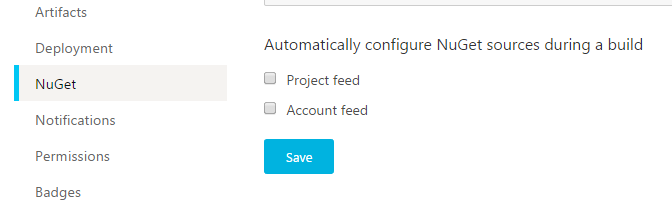
or in appveyor.yml:
nuget:
account_feed: true
project_feed: true
Configuring external private NuGet feed for your builds
To configure an AppVeyor project to use private NuGet feeds during a build you can use the following approach:
- Create a separate AppVeyor account for accessing NuGet feed.
On the Environment tab of project settings add the two environment variables,
nuget_userandnuget_password:
Into Install script box (or under
installtag if you use YAML), add this command:nuget sources add -Name MyAccountFeed -Source <feed-url> -UserName %nuget_user% -Password %nuget_password%where
<feed-url>is the URL of your account NuGet feed.
Restoring NuGet packages before build
To restore Visual Studio solution NuGet packages before build add this command to the Before build script box on the Build tab of project settings (provided your .sln file or packages.config are in the root of repository):
nuget restore
otherwise, if project solution is in sub-directory:
nuget restore <solution-folder>\<solution.sln>
Visual Studio NuGet restore
If you have enabled NuGet Package Restore for Visual Studio solution it will be automatically triggered in the AppVeyor build environment as EnableNuGetPackageRestore environment variable is already set to true.
Dealing with intermittent nuget.org issues
Sometimes you may experience issues restoring nuget packages from nuget.org thus failing your builds. We know this is frustrating, but there is something you can do to minimize your dependency on nuget.org availability.
We collected some notes how to better deal with intermittent nuget.org issues.
Enable detailed logging
If you experience nuget restore issues enable detailed logging with -verbosity detailed command line option, for example:
nuget restore -verbosity detailed
This will help to better understand the root cause of the issue.
Disable Parallel Processing
The restore process is more stable by disabling the parallel processing.
nuget restore -DisableParallelProcessing
Download latest NuGet command-line
There is a chance that NuGet issue you are experiencing has been fixed in the latest nuget.exe which is available for download.
To download the latest nuget.exe add this to “Install script” section of your build (or under install in appveyor.yml):
appveyor DownloadFile https://dist.nuget.org/win-x86-commandline/latest/nuget.exe
Restore with retries
The idea of “reliable” restore is simple - having batch file retrying nuget restore few times until the command exits with code 0.
There is such a batch file provided by AppVeyor Build Agent called appveyor-retry.cmd.
To use appveyor-retry with nuget restore:
appveyor-retry nuget restore
or
appveyor-retry nuget restore <path-to\solution.sln>
Use build cache for NuGet packages
To avoid downloading packages from nuget.org on every build you can use build cache.
If packages folder is in the root of your repo add this to appveyor.yml:
cache:
- packages -> **\packages.config
That means “preserve packages folder contents between builds unless any of packages.config changes”.