Deploying Azure Cloud Services
Azure Cloud Service deployment provider assumes there is only one Azure Cloud Service package (file with .cspkg extension) in build artifacts and at least one Azure Cloud Service configuration artifact (file with .cscfg extension).
Automatic packaging
To build Azure CS project and automatically push it as artifact enable Publish Azure Cloud Service projects option on Build tab of project settings.
To enable packaging of Azure CS projects in appveyor.yml:
build:
publish_azure: true
AppVeyor will find Azure Cloud Service project (.ccproj) and package it. Created Cloud Service package (<project-name>.cspkg) and default “Cloud” configuration (<project-name>.cscfg) will be published to build artifacts. In addition to that all .cscfg files found in Cloud Service project folder are pushed to artifacts with names <project-name>.<config>.cscfg. Build artifacts page would look like below:
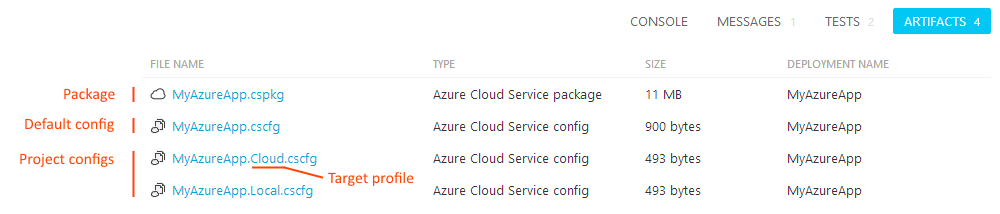
If you get error WAT200: No default service configuration "ServiceConfiguration.cscfg" could be found in the project build error while using automatic package then you should define TargetProfile environment variable with the name of configuration you’d like to build:
environment:
TargetProfile: <your-target-profile-name>
Packaging from script
To build Azure Cloud Service package from the script you can use the following command:
msbuild <azure-cs-project>.ccproj /t:Publish /p:PublishDir=%APPVEYOR_BUILD_FOLDER% /p:TargetProfile=<config>
To push package and configuration to artifacts:
appveyor PushArtifact <azure-cs-project>.cspkg
appveyor PushArtifact ServiceConfiguration.<config>.cscfg -FileName <azure-cs-project>.cscfg
Replace <azure-cs-project> with the name of your Azure CS project and <config> with the name of target configuration, e.g. Cloud, Local.
Configuring deployment
Sample appveyor.yml configuration:
deploy:
provider: AzureCS
subscription_id: 0C8CCAAC-03F4-4659-B927-EFAB8874BE8D
subscription_certificate:
secure: WJjB4oIJKDRXRkaP2hB5Dnoaq1AXOPxf/d2gs0M0Pu6kW0SFBOVw ... z9SVqWcnozkHxylgwaaFA==
storage_account_name: mystorage
storage_access_key:
secure: XMdn4xfPcYlZFYgvbytc8Q==
service: myazure-service
slot: production
deployment_label: $(appveyor_build_version)
artifact: myservice.cspkg
target_profile: Cloud # optional .cscfg configuration name to deploy with
do_not_start_deployment: false
recreate_deployment: false
To get subscription_id and subscription_certificate download publish settings and subscription for your Azure account and then grab both values from downloaded <subscription>.publishsettings XML file.
Cloud Service Deploy Parametrization
When deploying Cloud Services to different environments you don’t want to re-build application package every time with different configurations, but you want to deploy the same package (artifact) with some environment-specific settings configured during deployment. When using Cloud Service Deploy the problem can be easily solved by Web Deploy parametrization.
Setting parameters during deployment
Cloud Service Deploy provider analyzes the deployment package and looks into environment variables to set parameter values with matching names.
When promoting specific build from Environment page you set variables on environment settings page:
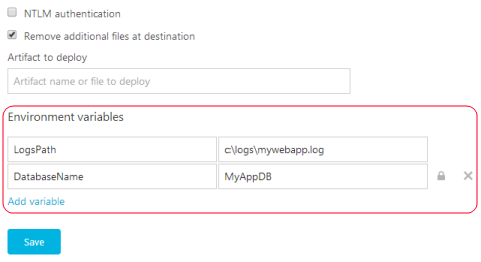
When deploying during the build session environment variables are used instead. You can set build environment variables on Environment tab of project settings, appveyor.yml or programmatically during the build.
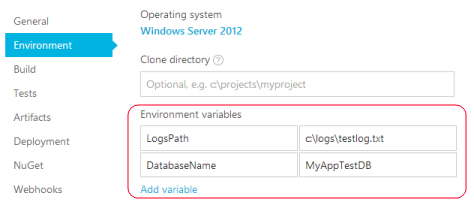
Variables defined during the build override those ones defined on Environment level.