Projects tagging, filtering and paging
Posted on July 17, 2015
We’ve just deployed AppVeyor update introducing paging, filtering and tagging on Projects page!
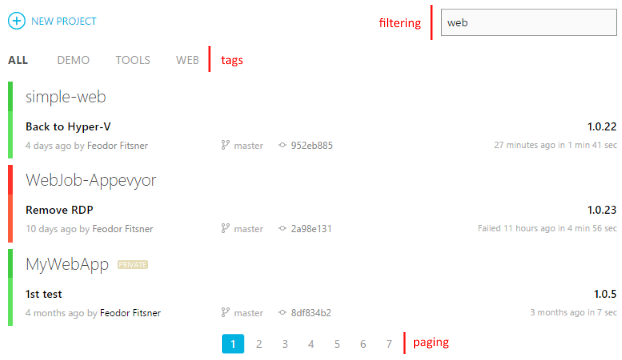
Default page size is 10. You can change page size on profile page: https://ci.appveyor.com/profile
Tags can be specified on General tab of project settings (at the very bottom of the page):
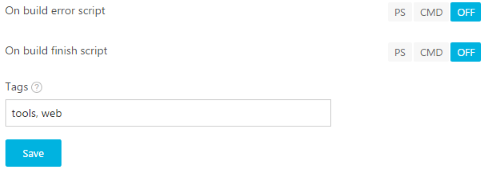
Enjoy!
Feodor Fitsner,
AppVeyor founder and developer
Follow us on Twitter: @appveyor
Faster build environment for open-source projects and Xamarin support
Posted on June 23, 2015
Dear customers,
We have some great news for AppVeyor open-source community!
Today we are announcing availability of a new faster build environment for open-source projects! The new environment is based on Hyper-V and features latest Intel processors and SSD drives. Builds start almost instantly and run faster on new environment.
Migration plan
- New “Free” accounts go to the new environment.
- Existing “Free” accounts using “default” image (Windows Server 2012 R2) will be moved in batches starting from the most busy ones within the next few weeks.
- On request basis. If you are in rush to try the new environment - let us know.
- All “Basic” accounts go to Pro environment.
Custom images
If your project is using custom image for MinGW, Cygwin, Qt or Visual Studio 2015 RC we encourage you to switch to “default” image (remove “os:” setting from appveyor.yml) as build workers on a new OSS environment have all these software installed.
Our ultimate goal is to have a single “all-in-one” build worker image for open-source (and, eventually, Pro customers) with all Visual Studio versions and other tools installed. Custom images offer will be re-worked (self-manage interface, faster Azure VMs) and be available as a paid option. That means at some point after most of OSS accounts are migrated to a new environment, custom images (Unstable, MinGW, VS 2015, etc.) will become unavailable to free accounts.
Technical specs
OSS build environment VMs have ~1 CPU core, 1.7 GB of memory and 1 GBs network connection.
Heads up
- Some projects could have issues in the environment where Visual Studio 2015 is installed. Let us know about such cases.
- New environment has limited capacity (though we estimate it should cover current OSS projects) and if all its workers are busy the build will be run on Azure (as of now).
Xamarin support
Open-source build workers have Xamarin Platform pre-installed. However, you should have Xamarin license (either commercial or open-source) to run your Xamarin builds. Read more about building Xamarin projects on AppVeyor in this article: /docs/lang/xamarin
Hope your CI experience will get better with this exciting news!
Feodor Fitsner,
AppVeyor founder and developer
Follow us on Twitter: @appveyor
How AppVeyor improved the development cycle within biicode and GitHub
Posted on February 11, 2015
This is a guest blog post from María de Antón of biicode - the maker of C/C++ Dependency Manager.
Biicode is a C and C++ dependency manager. Continuous Integration with AppVeyor closes the developing cycle with GitHub and biicode.
At biicode we use AppVeyor Continuous Integration to automatically build and publish our new commits and releases to biicode.

Most of our users are pretty familiar with VCS like github or bitbucket, and lately they’ve been asking for a full workflow to develop their projects with GitHub and biicode.
We started using AppVeyor to test our Windows builds, but once we realized about its possibilities we couldn’t let it go. We had to make a full workflow example for users to test their apps in Windows and automatically publish the successful versions to biicode.
With a focus on the long-term success of this solution, we realized this solution worked perfectly for DEV and/or untagged versions but didn’t have a desired outcome while working with tagged or STABLE versions.
Publishing a new STABLE block to biicode - a block is where your sources are located in biicode, each block follows the same standard structure - increases by one the value of the latest published version in biicode.
This meant that whenever publishing an STABLE version you had to remember to update your biicode parent version the biicode.conf file and it’s curious how you remember just when your build fails because you forgot to update your parents.
ERROR: You are outdated, you are modifying username/blockname: 2 but last version is username/blockname: 3 you can …
As someone who loves time, I really needed to find a solution for this. Well, AppVeyor makes this no longer a problem. With help of their full docs, support and the many possibilities available within the environment variables and build configuration we got what we needed.
Now biicode workflow relys fully on GitHub thanks to AppVeyor. Once you use AppVeyor to test, build and publish a new version to biicode, it will automatically update your parents and commit and push them to github skipping builds whose commits match our automatic commit via the appveyor.yml file.
Here’s a guide about how to pushing to a remote Git repository from an AppVeyor build.
Check it out
Post’s original marterial is:
- Forked cpp-expresion-parser repo in GitHub from the original repo by Brandon Amos
- cpp-expression-parser builds in AppVeyor Continuous Integration and Deployment
- cpp-expression parser biicode block and with its automatically published releases
- Blog post at biicode with full detail about this feature.
AppVeyor adds support for GitHub Enterprise, Atlassian Stash and any external repository
Posted on January 22, 2015
We’ve just made AppVeyor available to even more developer teams! We are thrilled to announce new additions to AppVeyor supported source control providers:
- GitHub Enterprise
- Atlassian Stash
- Git
- Mercurial
- Subversion
Now you can use AppVeyor practically with any repository out there whether it is hosted in a cloud or on your own premises!
GitHub Enterprise

All beloved GitHub features such as branch builds, Pull Requests and webhooks are available in GitHub Enterprise integration. AppVeyor can use both OAuth and Personal Access tokens to authenticate against your GitHub Enterprise repositories.
Atlassian Stash

AppVeyor provides complete and seamless integration with Atlassian Stash. Both OAuth and Basic authentications are supported. Whenever you add a new project in AppVeyor webhook and repository SSH key are automatically set.
Git, Mercurial and Subversion repositories

Now you can specify a URL to any repository hosted on the Internet! AppVeyor supports credentials and SSH authentication against those repositories.
Do we support your repository now?
Send us a message if you want to re-evaluate AppVeyor!
Having repository behind the firewall?
Of course, the repository should be accessible over the Internet. However, hold on! As a next milestone we are going to release AppVeyor on-premise edition which you can install behind your firewall. On-premise edition will provide even more tight integration with GitHub Enterprise and Stash such as “Sign in with GHE or Stash” buttons.
Other news
In case you missed that:
Test image with Visual Studio 2015 CTP and SDK
Posted on January 20, 2015
We’ve just added a new build worker image with Visual Studio 2015 CTP 5 installed!
Both Visual Studio Ultimate 2015 CTP and Visual Studio 2015 SDK CTP were installed from official download page.
Build worker image is called Visual Studio 2015 CTP. You can select it on Environment tab of project settings (if you configure project on UI):

or specify in appveyor.yml:
os: Visual Studio 2015 CTP
Please note builds using this image run on Azure environment which means there is a few minutes delay before build starts required to provision build worker VM.
Add this command to install section of your build config if you need msbuild command to call MSBuild 14.0 by default:
set PATH=C:\Program Files (x86)\MSBuild\14.0\Bin;%PATH%
There is an image with previous Visual Studio 2015 release called Visual Studio 2015 Preview. Starting from today we will be updating only new Visual Studio 2015 CTP image.
Enjoy!